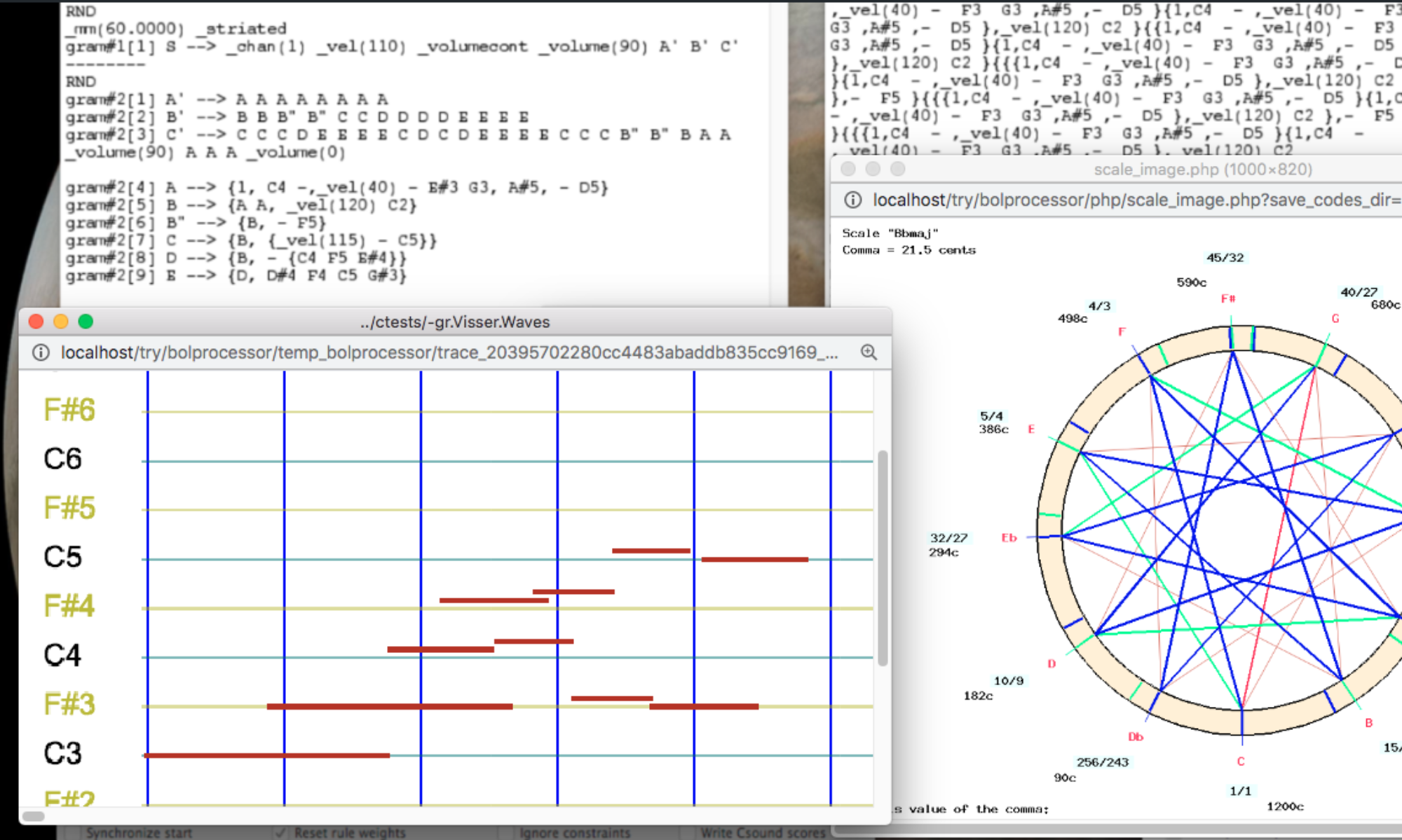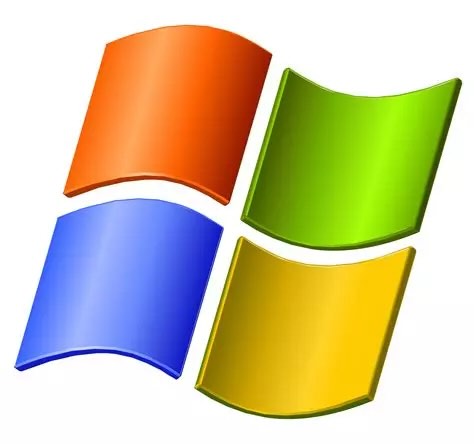
This is a supplement to the page Bol Processor ‘BP3’ and its PHP interface.
A one-click installer of Bol Processor BP3 is available. It is called "BolProcessorInstaller.exe" and it can be downloaded here (unique location).
This installer is used for both initial installation and updates. Each time you run it, it will download the latest versions of the BP3 console, including its source files, the interface PHP files, and the sample set contained in the 'ctests' folder. Data, grammars and scripts that you've created will not be deleted. However, if you have modified files in the 'ctests' folder, they will be reverted to the distribution version.
This installation is checked with Windows 10 running on an HP Intel Core i5-6200U (64-bit, 8 Gb RAM) and MAMP (free) running PHP 8.3.1. It should work fine with Windows 11, please check it and report!
👉 26 January 2025: The installer "BolProcessorInstaller.exe" is now certified. It should not display a "malicious software" warning. Once opened, before starting the installation, it should mention the name of its creator: "Bernard Bel".
Contact us if it doesn't work on your computer!
First install MAMP or XAMPP
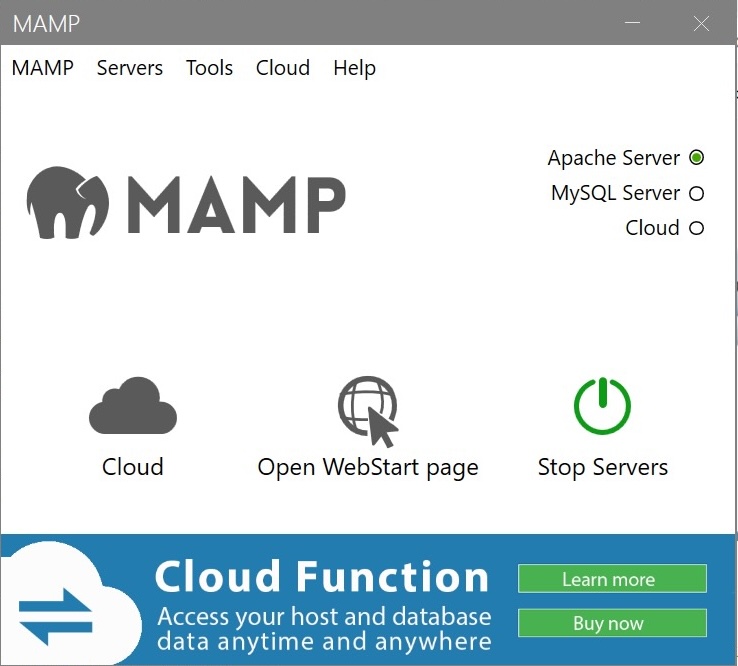
If you try to run the installer (see below), it will first check that a local Apache server (MAMP or XAMPP) has been installed. Both are suitable since the Bol Processor interface contains exclusively HTML, PHP and JavaScript code. No database is required.
if you choose the (free) MAMP version, both MAMP and MAMP PRO will be installed, and the interface will occasionally invite you to "upgrade" to MAMP PRO. But you don't need it for the Bol Processor!
For MAMP on Windows, the "htdocs" folder is in "C:\MAMP".
For XAMPP on Windows, the "htdocs" folder is in "C:\xampp". (To be verified)
If you want Apache to start automatically when you start your computer, this process is easy with MAMP, but a bit more complex with XAMPP: try this method.
Create the 'bp.exe' console
After installing MAMP or XAMPP, run the installer "BolProcessorInstaller.exe" downloaded here.
👉 The installer creates a "bolprocessor" folder in the "htdocs" folder used by MAMP or XAMPP. Make sure that there is only one such folder on your machine, notably if you tried both MAMP and XAMPP in the past. It is safe to rename any unused "htdocs" folder before running the installer.
If you plan to install the "bolprocessor" folder outside the "htdocs" folder, follow the instructions in Relocating "bolprocessor" before running the installer.
As "BolProcessorInstaller.exe" is not yet certified, you may receive a warning that it is from an "unknown source". Click on the option to ignore the warning. If you don't feel confident about doing this, please read the section on Security below.
All steps of the installation are displayed to ensure that they are successful. At the end you'll be asked to press a key.
Now start MAMP or XAMPP. There is an Open WebStart Page button on MAMP (free) which will display a page confirming that the Apache server is running. Probably you will find a Go to Application button on XAMPP manager.
Point your browser at localhost/bolprocessor/php/. This will display the home page of Bol Processor BP3. Otherwise, check that MAMP or XAMPP is set to use port #80.
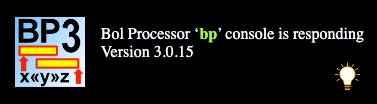
If you see this image at the top right of the page, the console is ready. Click on the lamp if you prefer to use the light mode for the interface.
You can ignore the next section. 😀
Compile the 'bp.exe' console (if necessary)
The Windows installation of Bol Processor includes the pre-compiled console (named 'bp.exe' ). If, some some reason, the console is not responding, or if you modified its source code (in the source/BP3 directory), you may need to recompile it.
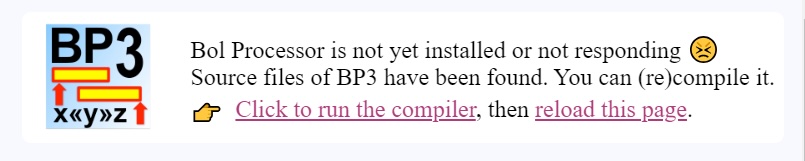
If you see this image at the top right of the page, your life will be easy!
All you have to do is click on the link to compile the console, which will take a minute or two.

If the frame says that 'gcc' is not responding (see picture) you need to install MinGW. This is the main drawback of Windows: its default installation does not handle 'gcc' (the standard C compiler). You need 'gcc' to compile the Bol Processor console, and perhaps other applications to come. So, install MinGW, carefully following instructions on this page. It is simple, but you shouldn't miss a step!
Once 'gcc' is responding, reload the Bol Processor home page and click on the link to compile the console.
Install Csound
Csound is not required to run the Bol Processor, as you can work with MIDI files and real-time MIDI. However, it will give you access to a different approach to sound synthesis.
Just download a pre-built installation of Csound from its download page. Select "64bit Full Installer 6.18.1".
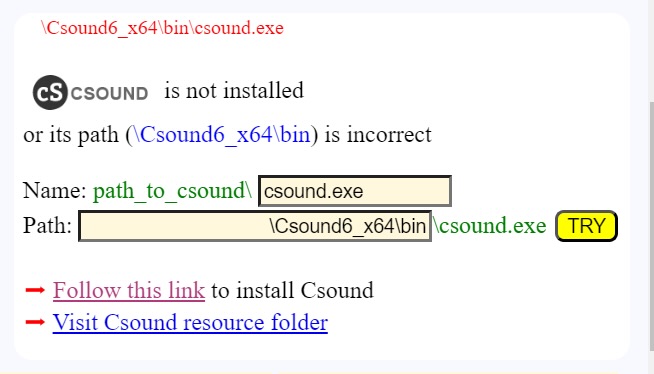
The BP3 interface will be able to figure out the location of "csound.exe" and fix its path accordingly. If it does not respond, you will be asked to change the path and perhaps the name of the Csound console (see image). Once it works after a modification, please contact us so that we can update the default paths and names of Csound in your installation of Windows.
😀 Now, the Bol Processor is fully operational!
You can try examples contained in the "ctests" folder, or follow the guided tour on the page Bol Processor ‘BP3’ and its PHP interface.
Updating to new versions
To update the Bol Processor console, its PHP interface and examples (the contents of the "ctests" folder), simply rerun the installer. It will download and install the latest versions of the software and data. It will also delete and replace the precompiled "bp.exe" console.
The installer will not modify or delete any data you have created in the "ctests" folder or outside it. However, if you have modified a sample file without changing its name, it will be reverted to its distribution version.
The installer will also preserve the "_settings.php" file (if it exists), which contains your project settings.
Security
You are right to be concerned about security. Can you be sure that you have downloaded the correct version of "BolProcessorInstaller.exe"? As this executable is certified, there is no known risk of malicious modification.
The size of this file is exactly 1811159 bytes and its MD5 is
34e937fe36ce022f961a22560d5f82e4. You can calculate the MD5 on this page. These numbers will indeed be subject to change with the release of new versions of the installer. The current version is dated 14 July 2025.
👉 Please DO NOT SHARE THE INSTALLER, only its link: https://bolprocessor.org/misc/BolProcessorInstaller.exe
You may also want to know all the details of how it works. Geeks may want to customise it for their own use. Just download this folder which contains the source files (installer.ps1 and setup.iss) along with a summary of how to build the installer.
For readers not conversant with Windows PowerShell, the following is a description of the process in human language:
Check that an Apache server MAMP or XAMPP is installed by finding either MAMP\htdocs or xampp\htdocs on the computer (not case-sensitive). If it is not found, exit with the warning that either MAMP or XAMPP should be installed.
Download the latest distribution files from GitHub:
https://github.com/bolprocessor/bolprocessor/archive/graphics-for-BP3.zip
https://github.com/bolprocessor/php-frontend/archive/master.zip
https://github.com/bolprocessor/bp3-ctests/archive/main.zipUnzip these three files. They create folders with names:
bolprocessor-graphics-for-BP3
php-frontend-master
bp3-ctests-mainCreate a folder named "bolprocessor" (if it does not yet exist) inside the "htdocs" folder of the Apache server
Copy bolprocessor-graphics-for-BP3/source to htdocs/bolprocessor/
If there is already a "source" folder, delete itCopy bolprocessor-graphics-for-BP3/Makefile to htdocs/bolprocessor/
Copy bolprocessor-graphics-for-BP3/BP2_help.txt to htdocs/bolprocessor/
Copy bolprocessor-graphics-for-BP3/Credits.txt to htdocs/bolprocessor/
Copy bolprocessor-graphics-for-BP3/BP3-To-Do.txt to htdocs/bolprocessor/
Copy bolprocessor-graphics-for-BP3/License.txt to htdocs/bolprocessor/
Copy bolprocessor-graphics-for-BP3/ReadMe.txt to htdocs/bolprocessor/Copy bolprocessor/php/_settings.php to bolprocessor/ (if it exists)
Copy php-frontend-master/php to htdocs/bolprocessor/
If there is already a "php" folder, delete itCopy bolprocessor/_settings.php to bolprocessor/php/ (if it exists)
Create a folder htdocs/bolprocessor/csound_resources if it does not yet exist
Copy the content of php-frontend-master/csound_resources to htdocs/bolprocessor/csound_resources
Files that already exist should be replaced with their updated versionsCreate a folder htdocs/bolprocessor/ctests if it does not yet exist
Copy the content of bp3-ctests-main to htdocs/bolprocessor/ctests
Files that already exist should be replaced with their updated versionsDelete the temporary download directory
Replace htdocs/bolprocessor/bp.exe with the updated version.
Relocating "bolprocessor"
The Bol Processor can be installed outside the "htdocs" folder created by MAMP or XAMPP (on your boot drive). You might want it near related projects, or use extra space from an external hard drive. There may also be situations where creating files on the boot drive is restricted.
Fortunately, the process of relocating is very simple.
If you have already created a "bolprocessor" folder by running the installer, copy it to the desired location and delete it from the "htdocs" folder. If not, create an empty "bolprocessor" folder in the desired location.
Let's say you've created an empty folder called "bolprocessor" inside a folder called "MUSIC" on an external drive labelled "D", and MAMP is installed on drive "C". Right-click the start icon at the bottom left of the screen, and select Windows PowerShell (admin). Then type the following command to create a symbolic link — in fact a junction (/J instead of /D):
cmd /c mklink /J "C:\MAMP\htdocs\bolprocessor" "D:\MUSIC\bolprocessor"
If you are using XAMPP, replace "\MAMP\" with "\xampp\".
Make sure that the symbolic link you created points to the correct location: you will now see a "bolprocessor" icon in the "htdocs" folder. Double-click it, it should open the destination folder.
You can now safely run the installer. Updates to new versions will be the same way.
Make sure you use the latest version of the installer, as it is designed to work with symbolic links.
👉 Never change the names of the "bolprocessor" folder and symbolic link, otherwise the installation will fail.
The first time you run the Bol Processor, MAMP or XAMPP may ask your permission to display files outside its "htdocs" folder. Please contact us if you're experiencing issues with this relocation!
You can use the same technique to relocate some data files outside the "bolprocessor" folder, for example to a location shared by Dropbox.
You can also use symbolic links to relocate folders outside the "bolprocessor" folder, as explained here.
Uninstall the Bol Processor
Uninstalling the Bol Processor and all the data downloaded or created for its use, is very simple: delete the "bolprocessor" folder and the "htdocs\bolprocessor" symbolic link, if you have created one.
Bernard Bel
Created: August 2024