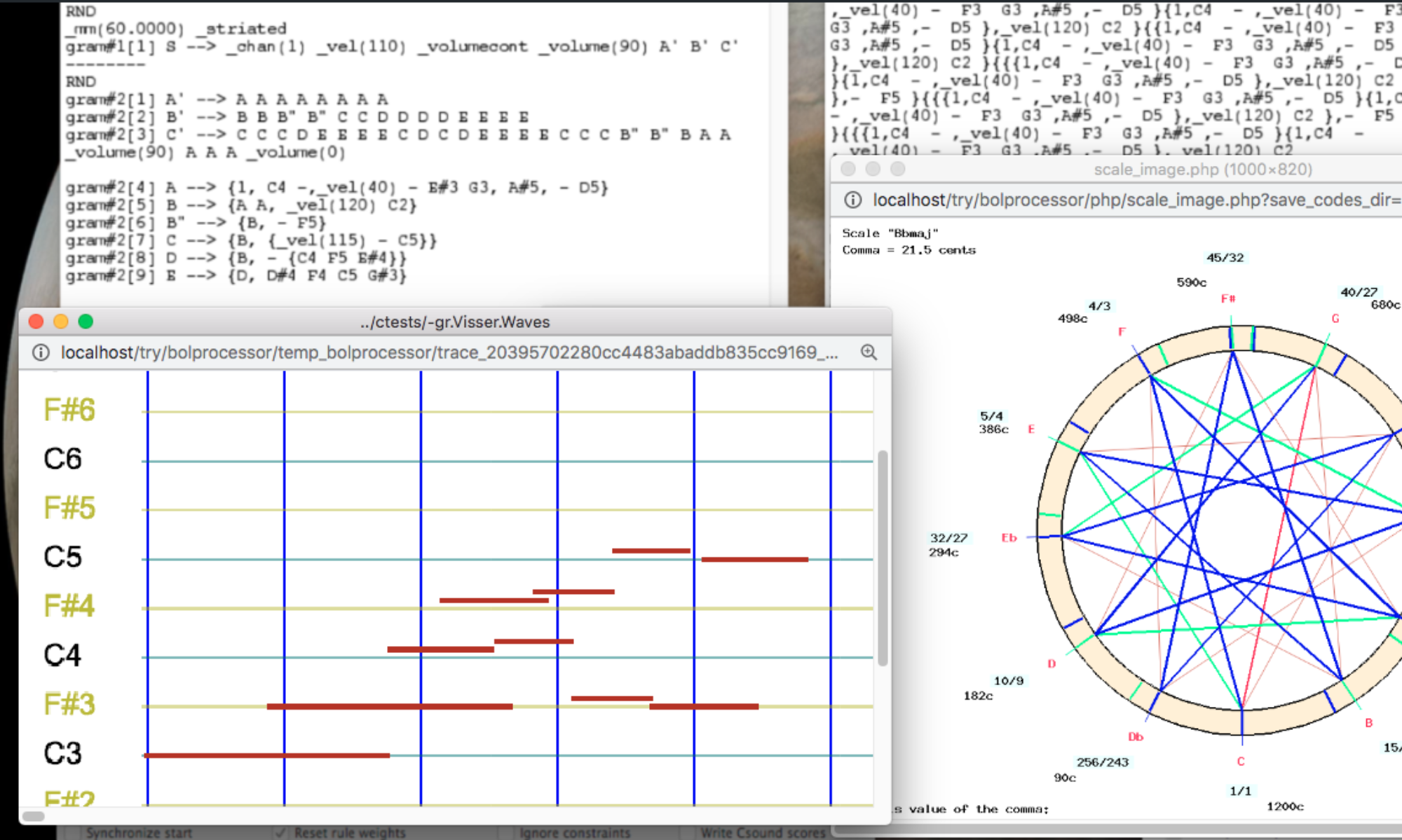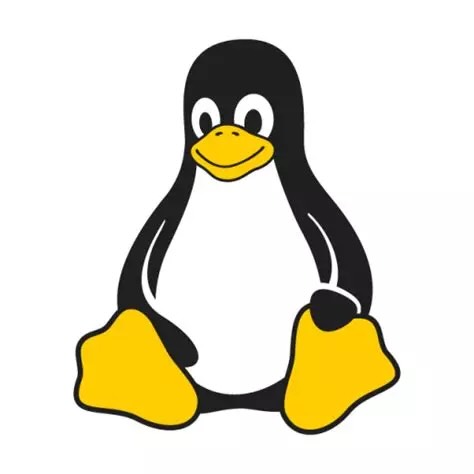
This is a supplement to the page Bol Processor ‘BP3’ and its PHP interface.
This installation is checked with Ubuntu + Linux Lite 7.0 running on an HP Intel Core i5-6200U (64-bit, 8 Gb RAM).
Install XAMPP
The installation of BP3 should take place after the installation of the local Apache server XAMPP. Follow instructions here: https://www.apachefriends.org/
XAMPP creates a /opt/lampp/htdocs/ directory that will contain "bolprocessor". The "bolprocessor" folder will contain (language C) source files for the "bp3" console, the "MakeFile" to compile them, and all the data files. It will also contain a "php" folder filled with PHP pages and some related files for running the interface.
If you wish to open XAMPP automatically at startup, read this page.
(This can be done later.)
Download Bol Processor files
You need these files:
• bolprocessor-graphics-for-BP3.zip contains source files for creating the BP3 console;
• php-frontend-master.zip contains the PHP interface;
• bp3-ctests-main.zip contains a set of examples called "ctests".
These zip files are updated regularly. Major updates are announced on the BP developers list and uploaded to their GIT repositories. Make sure that they can be found in your Downloads folder: /home/linuxlite/Downloads
Install the Bol Processor
Safely do the installation using the shell scripts "linux-scripts" downloaded here.
Current version: 4 February 2025, size 14124 bytes.
Unpack and copy these scripts to the /home folder:
cd /home/linuxlite/Downloads/
unzip linux-scripts.zip -x "__MACOSX/*"
sudo chmod -R 775 linux-scripts
cd linux-scripts
sudo cp -a . /home/
cd /home/
sudo chmod +x *.sh
Scripts "modify_xampp.sh", "prepare.sh", "unpack_bp3.sh", "install_bp3.sh" and "get_ready_bp3.sh" have been copied to the /home folder.
Four more scripts: "update_console.sh", "update_interface.sh", "update_data.sh" and "restart_xampp.sh", have been copied to the /home folder. They will be used later.
The installation procedure is similar to that for MacOS and Windows, but includes a few actions specific to Linux.
Run the scripts in the following order.
👉 You will be asked for your password the first time, as they need to be run in "admin" mode (the "sudo" command).
- sudo /home/modify_xampp.sh will adjust XAMPP settings.
- sudo /home/prepare.sh will install required resources on your machine, and create two virtual MIDI ports if they are not yet existing.
- sudo /home/unpack_bp3.sh will unpack the zip files.
- sudo /home/install_bp3.sh will create the /opt/lampp/htdocs/bolprocessor/ directory and fill it with the contents of BP3 packages. Files/folders already existing will simply be updated.
- sudo /home/get_ready_bp3.sh will configure the virtual MIDI ports and update the sudoers entry.
In the "bolprocessor" folder, the owner is "daemon" (the same one used by XAMPP), which is assigned to the groups "audio" and "linuxlite", and the permissions are set to "775".
👉 The content of "bolprocessor" is strictly private. No risk setting up permissions!
Avoid running the same script more than once, although this should not create duplicates or unwanted effects.
Once the Bol Processor BP3 is installed and running, you should delete the "zip" files in the Downloads folder. This will allow downloading new versions.
Compile the 'bp3' console
Start the XAMPP Apache server. You can send the terminal command:
sudo /home/restart_xampp.sh
Point your browser at localhost/bolprocessor/php/. This will display the home page of the Bol Processor.
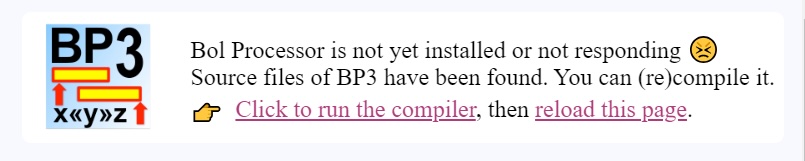
If you see this frame in the image at the top right of the page, your life will be easy! All you have to do is click on the link to compile the console, which will take less than a minute.
f you don't see the link to compile, and instead a mention that 'gcc' is not responsive, you are in great trouble! This suggests a bug in the interface (contact us) or in your installation.
Install Csound
Csound is not required to run the Bol Processor, as you can work with MIDI files and real-time MIDI. However, it will give you access to a different approach to sound synthesis, and it will handle microtonality in its own way.
If you wish to install Csound, simply type the following commands:
sudo apt update
sudo apt install csound
Then verify the installation and check the path to the console:
csound --version
which csound
By default, the Bol Processor sets the path to "usr/bin", which seems to be standard on Linux. It is given by the "which csound" command.
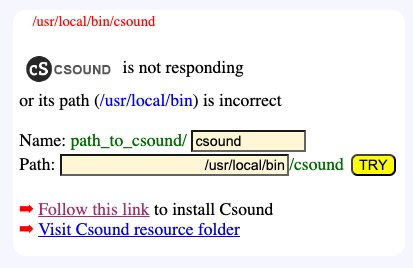
of the path to Csound.
The path "/usr/local/bin" is incorrect in Linux.
The BP3 interface will be able to figure out the location of "csound" and fix its path accordingly. If it does not respond, you will be asked to change the path and perhaps the name of the Csound console (see image).
Contact us if this happens!
👉 Currently, the Csound orchestra file "0-default.orc" does not work on Linux. We're trying to fix this… In the settings of your projects, enter "BP2test.orc" as replacement, or select other files such as "new-vina.orc".
😀 Enjoy Bol Processor BP3 on Linux!
Restarting XAMPP after a crash
If you blow up the memory, for example with a quantization that is too low for the size of a piece played in realtime MIDI, the XAMPP server may freeze: the browser will refuse to display pages.
To restart XAMPP, go to the terminal and run the following script:
sudo /home/restart_xampp.sh
Updating to new versions
👉 If you update the "bp3" console, you should also update the PHP interface, as the two are linked.
- (1) Update the "bp3" console:
Delete the graphics-for-BP3.zip file if it exists in your Downloads folder.
Download https://github.com/bolprocessor/bolprocessor/archive/graphics-for-BP3.zip
Run the (superfast!) script: sudo /home/update_console.sh
This script deletes the 'bp3' console to force a compilation of the new version. - (2) Update the PHP interface:
Delete the php-frontend-master.zip file if it exists in your Downloads folder.
Download https://github.com/bolprocessor/php-frontend/archive/master.zip
Run the (superfast!) script: sudo /home/update_interface.sh
Note that this script will preserve the "_settings.php" file (if it exists), which contains your project settings. - (3) Update the set of examples: this will only update the contents of the "ctests" folder. If you have created folders and files for your personal data, these will not be affected. However, if you have modified a sample file without changing its name, it will be reverted to its distribution version.
Delete the bp3-ctests-main.zip file if it exists in your Downloads folder.
Download https://github.com/bolprocessor/bp3-ctests/archive/main.zip
Run the (superfast!) script: sudo /home/update_data.sh
👉 Please send your suggestions or modified files to our contact.
Relocating "bolprocessor"
The Bol Processor can be installed outside the "htdocs" folder created by XAMPP (on your boot drive). You might want it near related projects, or use extra space from an external hard drive. There may also be situations where creating files on the boot drive is restricted.
Fortunately, the process of relocating is very straightforward. Not all cases have been tested, but installation and update scripts are designed to handle redirections.
You should have already created a "bolprocessor" folder by running the installer. Now, drag it to the desired location and delete it from the "htdocs" folder.
Then, open a terminal and point it to the "htdocs" directory. You can type the instruction "ls -al" to see the contents of "htdocs", which is normally empty.
Let's say you've created an empty folder "bolprocessor" inside a folder called "MUSIC" on an external drive called "EXT". You first need to find the path to the external drive. Plug in the drive, then type "lsblk". Look for the device name (e.g., "/dev/sdb1") and its mount point, e.g. "/media/username/EXT", where "username" is your own user name.
The command to create the symbolic link would then be:
ln -s /media/username/EXT/MUSIC/bolprocessor bolprocessor
Make sure that the symbolic link you created points to the correct location: you will now see a "bolprocessor" icon in the "htdocs" folder. Double-click it, it should open the destination folder.
You can now safely run the update scripts and proceed to compile the 'bp' console. Don't try to run the installation scripts!
Make sure you use the latest version of the scripts, as they are designed to work with symbolic links.
👉 Never change the names of the "bolprocessor" folder and symbolic link, otherwise the installation will fail.
The first time you run the Bol Processor, XAMPP may ask your permission to display files outside its "htdocs" folder. Please contact us if you're experiencing issues with this relocation!
You can also use symbolic links to relocate folders outside the "bolprocessor" folder, as explained here.
Uninstall the Bol Processor
Uninstalling the Bol Processor and all the data downloaded or created for its use, is very simple: delete the "htdocs/bolprocessor" folder, or the relocated "bolprocessor" folder and the symbolic link pointing to it.
Bernard Bel
Created: August 2024