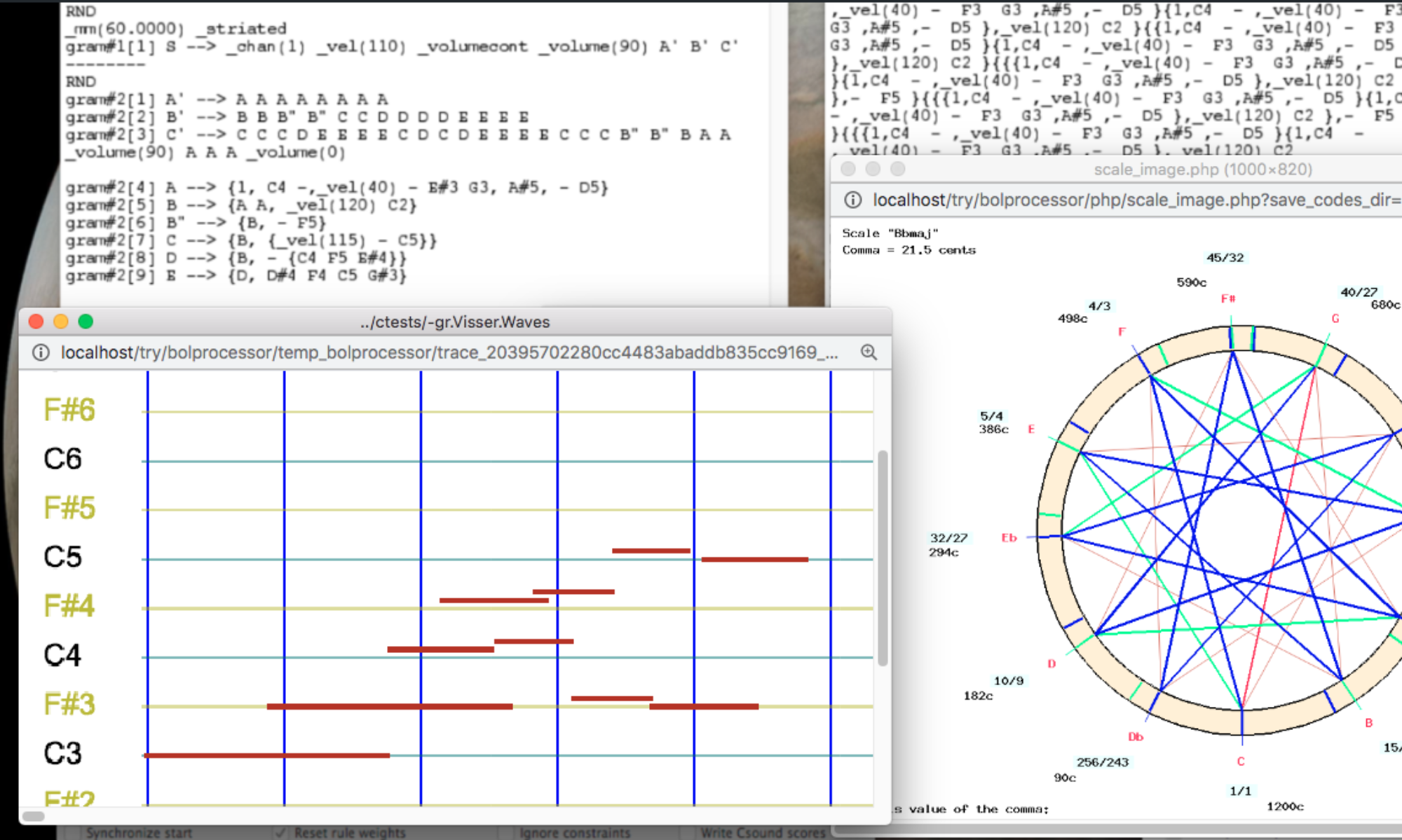Installing the Bol Processor (BP3) does not require any programming skills. Just download and run the installers for MacOS and Windows, or the installation scripts for Linux. The same installers and scripts can be used to upgrade an existing BP3 without any loss of data or change to the settings.
On MacOS the procedure is very simple: run the installer to create/upgrade the standalone "BolProcessor.app" application.
👉 You can also run the Bol Processor BP3 on MacOS with a HTML/PHP server. Features are identical for both options.
On Windows and Linux, you still need to install a local Apache HTML/PHP server on your desktop computer. This server runs a dedicated web service that is restricted to your computer. Only PHP (with its GD Graphics option) needs to be running, as no database is used by the Bol Processor interface.
On MacOS and Windows we recommend MAMP or XAMPP, both of which are Apache servers with pre-installed features. On Linux, XAMPP is the only choice. This part of the implementation is described on the pages that show the installation of BP3 in the different environments, see below.
Once you've installed MAMP or XAMPP, installing Bol Processor is almost a one-click process.
A help file will be compiled when running the Bol Processor. You can read a preview.
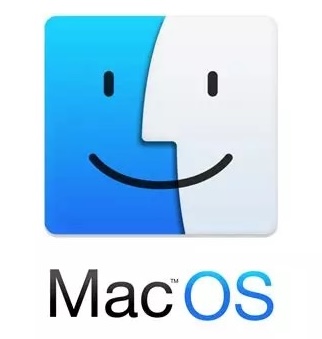
MacOS users can quickly do the installation using a (notarized) installer called BolProcessorInstaller.pkg.
Follow instructions on this page.
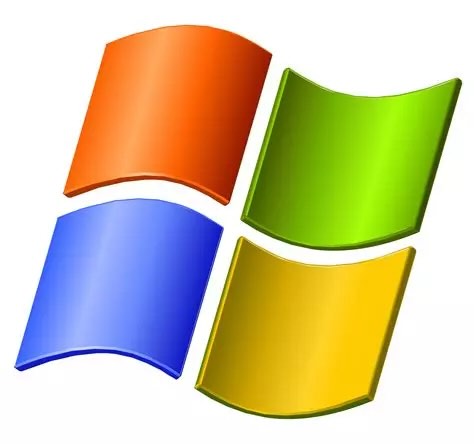
Windows users can quickly do the installation using a (certified) installer called BolProcessorInstaller.exe.
Follow instructions on this page.
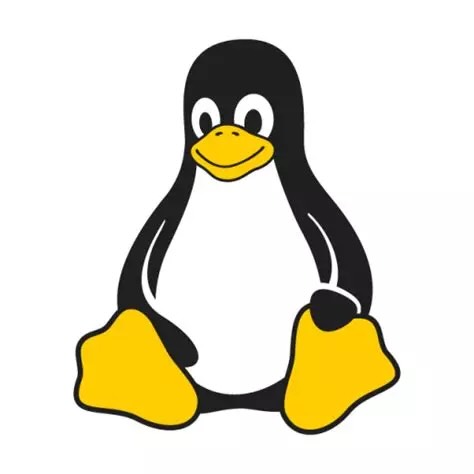
Linux users can quickly do the installation using dedicated scripts.
Follow instructions on this page.
👉 Once you've installed the Bol Processor, visit this page to familiarise yourself with how to use it.
The file structure of your installation
👉 Only for geeks!
The following is the file structure when running the Bol processor with an Apache HTML/PHP server. If you have installed the standalone "BolProcessor.app" application, the structure is made visible by selecting "Show Package Contents" and moving down to "Contents/Resources/www", which is specific to PHP Desktop.
Let us assume that your installation was successful. It created a "htdocs/bolprocessor" folder.
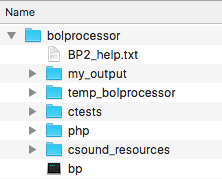
The file structure inside this folder is shown on the left. There is nothing related to Bol Processor outside of this folder.
This image includes "bp" which is the compiled version of the BP3 console for MacOS. The console is called "bp.exe" in Windows and "bp3" in Linux. In Linux, "bp3" will not be visible immediately after the installation because it needs to be created (in a single click) by the compiler. In Windows, "bp.exe" is installed, so that no compilation is required. The same is true for "bp" in MacOS.
The "temp_bolprocessor" and "my_output" folders are automatically created when the interface is run. The contents of the "temp_bolprocessor" folder is cleared of all files/folders older than 24 hours which were created in a different session.
Another folder called "midi_resources" is also created to store the settings for your real-time MIDI input and output ports.
Two additional folders, "csound_resources" and "tonality_resources", are created by the installation and filled with data shared by all projects.
Running the interface will also create "BP2_help.html" in the "php" folder using "BP2_help.txt" as its source.
The "ctests" folder — which we call a workspace — contains sample material used to check the operation of Bol Processor and to illustrate some musicological issues. It is updated by the installation scripts each time you upgrade to a new version.
If you create new material in the "ctests" workspace it won't be deleted by upgrades. However, if you modify files that come from the distribution, they will revert to the current distribution version on each upgrade. It is therefore a good idea to keep a copy of the "ctests" folder, as you are likely to modify some of its data files while using the program. You may want to restore the original versions later. You can also create your own workspaces (in tree structures) using your computer's file manager.
GitHub repositories
👉 Only for geeks!
Accessing GitHub repositories is not a reliable method for installing or updating the Bol Processor. The following information is provided for reference only. The files labelled "last version" are the ones downloaded by the installer scripts.
Files for the Bol Processor project are stored in three repositories:
- The console (C code) is stored in:
https://github.com/bolprocessor/bolprocessor/tree/graphics-for-BP3
👉 Please note that this is a branch of the (obsolete) master branch.
This repository contains a few additional files such as "BP3_help.txt", "BP3-changes.txt", "BP3-To-Do.txt", "change_permissions.sh", and "Makefile" for the C compilation.
The last version:
➡ https://github.com/bolprocessor/bolprocessor/archive/graphics-for-BP3.zip - The PHP interface is stored in:
https://github.com/bolprocessor/php-frontend/
This repository also contains folders "tonality_resources" and "csound_resources".
The last version:
➡ https://github.com/bolprocessor/php-frontend/archive/master.zip - The 'ctests' set of examples is stored in:
https://github.com/bolprocessor/bp3-ctests/
The last version:
➡ https://github.com/bolprocessor/bp3-ctests/archive/main.zip
These contents may vary across developments. Therefore, priority should be given to using installers or installation scripts.