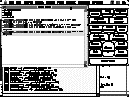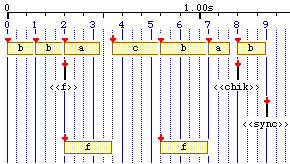Listen
to this one!
Click
button "Produce items..
."
or type cmd-r. (Old-timers will remember the "Run" command in Basic!). You
see messages indicating that BP2 is computing the item. (Don't hurry to read
messages: there is a command in the "Windows" menu recalling the latest 30
messages.) Eventually an item will be displayed.
Produce
more items in the same way. The sequence shown below is dependent on the
random sequence generator, and may not be the same on different machines.
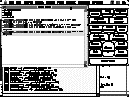 Fig.15
Four items have been produced by "-gr.koto3"
Fig.15
Four items have been produced by "-gr.koto3"
These
items are in text format, not conventional musical score notation, but BP2 will
later manage to convert them to sounds on the basis of information contained in
the "-mi.abc1" sound-object file.
While
BP2 is at work it may be interrupted by keeping the mouse button down. A small
window appears with "Resum
e"
and "Sto
p"
buttons allowing to continue the job or abort it. "Resume" and "Stop" commands
appear in the "Action" menu as well. You may also type cmd-r or
cmd-<period>. During the interruption you are allowed to do almost
anything, for example edit the alphabet and grammar, change options, etc. This
may be necessary if the computation has become too slow and you want to
understand why it is taking such a long time: select for instance "Step-by-step
produce" and then click "Resume" or type cmd-r . (Note that options are
related, therefore if you select "Step-by-step produce" then "Display
production" will also be selected.) If the computation is looping you may
modify the subgrammar to find your way out. Understandably, BP2 might decide
to recompile the current grammar before resuming computation.
Because
of this possibility of "doing almost anything" while a process is interrupted,
you may sometimes enter into unpredicted situations in which BP2 is not able to
resume the process properly. Many unusual situations have already been
encountered and are handled by BP2, but it is virtually impossible to check all
possible combinations. Therefore if you are in the course of an important
process it is safe to start afresh before making radical changes.
Let
us assume that a few items have been produced in the "Data" window, as shown on
Fig.15. Each item is actually displayed as a single line, more precisely a
"paragraph" terminated with a carriage return. You may of course type items
yourself if you know the alphabet of terminal symbols recognised by the "-mi."
sound-object file.
For
the next experiments it will be more practical to use the Control panel (see
Fig.14) than to pull down menus. Type cmd-= or select "Control panel" in the
"Windows" menu.
Select
one or several item(s) with the mouse. Click button "Play selection" or type
cmd-p. First, BP2 loads the "-mi."
sound-object
file
whose name is specified on top of the "Alphabet" window. The "-mi.abc1" file
is loaded forever except if you make changes in the alphabet, in which case BP2
must look for definitions of new sound-objects which the modified alphabet
might be refering to.
After
a short while you see the
sound-object
structure
(the musical item) displayed in the graphic window while the resulting sound is
played on the MIDI output.
Below
is the graphic display of item
_vel(127)
_volume(40) b b <<f>> {5,a c b,f - f} a <<chik>> b
<<sync>>
which
was produced by this grammar.
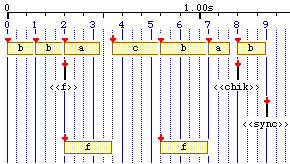 Fig.16
Graphic representation of sound-object structure:
Fig.16
Graphic representation of sound-object structure:_vel(127)
_volume(40) b b <<f>> {5,a c b,f - f} a <<chik>> b
<<sync>>
This
graphic is a kind of musical score with objects represented as rectangles.
Background blue lines are
streaks
of the
time
structure
and red arrows mark the
pivots
of sound-objects. (See §2.1 or §3 of the reference manual; read Bel
1992a for a detailed presentation) A tail-less arrow denotes a
relocatable
object,
i.e. one whose pivot may not coincide with a time streak. If a sound-object is
truncated the deleted part is displayed with dotted lines.
Simple
notes (see §1.3, §1.11) are also represented with rectangles and with
no pivot since they are relocatable.
Note
that you can modify colours by selecting "Change colours" in the "Layout" menu,
and save the new options along with "-se.koto3" settings. Again, users of
black and white monitors should uncheck the "Use color" option in the same menu.
A
scale of physical time appears on top of the window. Here the tempo was 400
beats per minute, therefore 400/60 = 6.66 beats per second.
You
may change the graphic scale of graphics by selecting "Graphic scal
e"
in the "Misc" menu. You must play the item again so that the effect of colour
or graphic scale changes become visible.